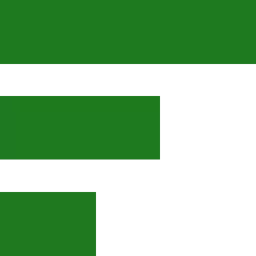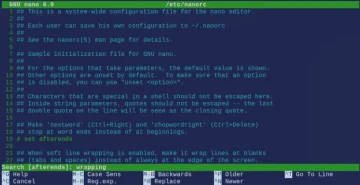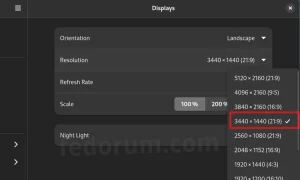Gmail is convenient but you must create spam filter right now if you want to avoid wasting your time. So please don’t just read this and move on. Stop, log in to Gmail and find those repeating offenders. Then use the method I use to automatically delete all spam. Here is how I create the spam filters.
Login to Gmail
To log in to Gamil, I fire up Firefox which already has a list of the accounts because I have accessed them previously. Once I am logged in, I highlight an offending message and click the three dots as shown in the image below.

I then select Filter messages like these from the pop-up/drop-down which opens up a new window. Here is what this window looks like.

I copy/paste the sender email address into the From field and optionally, provide my email address in the To field. Lastly, I glance over everything and then select the option to Delete messages like these. DONE!
Why a Gmail spam filter is better than a local Thunderbird spam filter
The answer is quite simple. I don’t want to download anything to my local workstation that is not wanted. Thunderbird also has a very reliable spam filter system which gets the job done. Setting up a Thunderbird filter takes only a minute but a better fix is to log in to Gmail and set the filter there.
Ever since I have added the spam filters to Gmail, my Thunderbird inboxes are clean. The only messages that sneak trough are those from my WordPress contact forms and blog comment notifications.
The contact form spam messages are usually web or app designers who offer their services. I could create more complex filters that watch for keywords and eliminate spam based on that analysts. For now, I chose to read most of them because they are well written sales letters and give me free vocabulary to use for my own sales pitches. 🙂
Don’t unsubscribe. Create a spam filter instead!
Every spam email has an unsubscribe option but those never work. Instead of unsubscribing, I just go to the root (origin) and filter what I don’t want. For now, this method works nicely but I imagine that future spam bots will get a lot smarter. Because of that, I encourage you to plan your email accounts carefully. Separate and limit your account use to specific tasks. This also helps with minimizing the spam.
Dealing with emails takes a lot of time. Although one doesn’t realize it, the numbers of received and sent emails speak for themselves as they range in the 1000’s. So far, no one has respected my unsubscribe requests which I only ask for when a company is legit. It works for a few weeks or months and then the spam started coming again. Thanks to the powerful Gmail spam filters, I don’t have to think about spam anymore.
If you deal with email spam issues then take the time and set up some filters. You will be amazed how well they work. If I removed all of my spam and junk filters, my inboxes would be unmanageable.
Got questions? Please ask/post in the comment section (bottom of page).
Thank you for your time.