Recently, I downloaded the Thunderbird Beta 103 Appimage to try out the new UI improvements. Today, I am switching from Thunderbird Beta 103 to the next version, Beta 104 which has the latest UI improvements. The latest Thunderbird Beta 104 Appimage is available for download now.
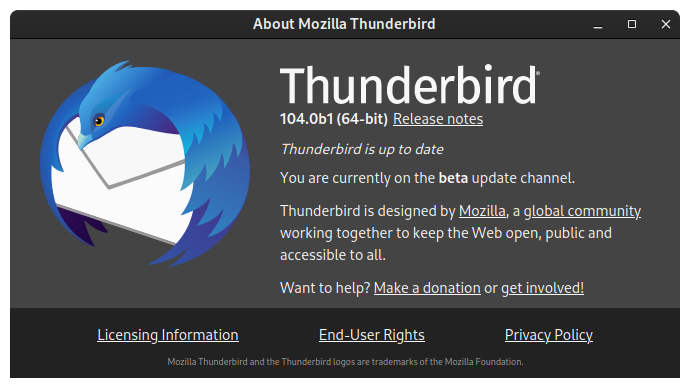
How to transfer email accounts from Thunderbird Beta 103 to the new Beta 104
Previously, upgrading Thunderbird was tedious because a new install creates a new .thunderbird directory. That directory has a new name and thus, a new Thunderbird install couldn’t see the previous accounts. One way to fix this was to just copy the contents of the old .thunderbird directory into the new one. I am happy to say that those days are over.
I just downloaded the latest Appimage, opened it and all email accounts from Thunderbird Beta 103 were automatically transferred. This is a first. Naturally, I was skeptical but Menu > Help > About Thunderbird confirmed that I am running the latest Beta 104 preview.
Don’t use Beta previous for important email accounts
Please don’t read this article thinking that the latest Thunderbird Beta 104 preview is production ready. It might be and I am not experiencing any issues. Still, email is a sensitive topic so if you use an account for business then be smart and access it with your regular, trusted program. I have several Gmail accounts and only set up secondary ones to test new Beta releases.
Until the real release of Thunderbird 104, I will check important Gmail accounts with my business web browser.
Thunderbird tweaks and customization
By default, Thunderbird needs a bit of tweaking and customizing. I prefer the vertical layout and my latest emails always at the top. To make that adjustment, I go to: Menu > View > Sort by and select Descending. This needs to be done for all accounts but Thunderbird will remember this preference the next time it starts.
Where to get the Thunderbird Beta 104 Appimage
Thunderbird Beta 104 Appimage builds can be downloaded from Github. If you have used the Beta 103 version before, then all you have to do is make the downloaded Appimage file executable.
To do so, right-click on the Appimage > Properties > Permissions > check “Allow executing file as program” and close the pop-up windows. After that, you can just double-click the Appimage and it will load. If all went well, then you should see that all of your accounts and customization have been carried over.
Final thoughts
Email is the most important part of our online existence. Thunderbird is well-known for the security and stability but more and more users state the dated look. These complaints have not gone unnoticed and the Thunderbird developers managed to come up with a new contemporary look. Based on the online comments, the UI make-over pleases the masses once again. I absolutely love Thunderbird because of the way I can set filters and tweak the application. Sure, the new look helps and as long as it doesn’t sacrifice security, I am all for it.
If you haven’t used Thunderbird in a while then check out the latest Beta previews. If you decide to switch from your current solution then you can use the Appimage or the packages provided by your distribution.
For Linux users, it is always important to keep up-to-date on security issues. I will keep using the Thunderbird Beta Appimage unless there are vulnerabilities.
Are you as excited about Thunderbird’s new look as I am? If so, leave a comment and share your favorite tweaks with us. Thank you for reading.
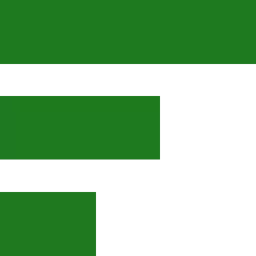


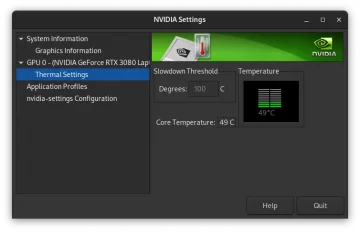
Thanks for posting the appimage method. I wasn’t aware of it but it makes a lot of sense. tx 🙂