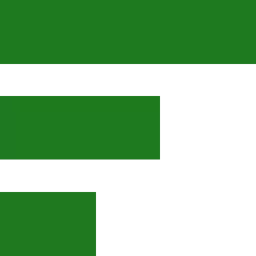Ubuntu Gnome Edition Tweaks
Ubuntu, a widely popular Linux distribution, features an intuitive interface and extensive community support. It’s based on Debian and offers a user-friendly experience with regular updates and long-term support options. However, it is worth noting that Ubuntu favors space-consuming Snap apps as part of its package management system.
Did you know that you can use GPT4All to help you with most Linux questions?
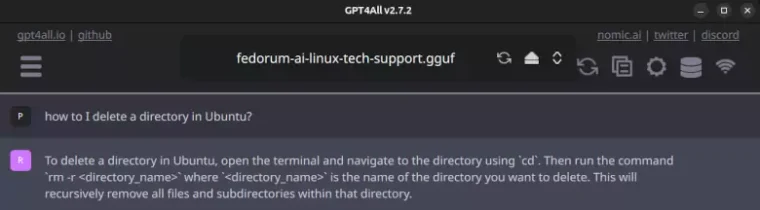
Quick Fixes
To fix this error, run the following command in the terminal:
sudo snap refresh snap-store
Before installing GPT4All, issue this command in the terminal:
sudo apt install libxcb-xinerama0 libxcb-cursor0
After that, you can install GPT4All by running:
./gpt4all-installer-linux.run
Insert a USB stick and open the Disks application. Next, delete all existing partitions on the flash drive by selecting each partition individually and clicking the red minus sign. Repeat this process until there are no more partitions left.
Once that’s done, click the menu (three dots) in the top-right corner of the window and select “Restore Disk Image”.
After that, a new window will open prompting you to choose your downloaded ISO image. Locate and select the file, then click “OK” to begin writing the disk image to your USB flash drive.
Miniconda3 is essential for running today’s trendy AI apps. If, for some reason, you need remove your Miniconda3 install, then issue this command in the terminal:
rm -rf ~/miniconda3
Lastly, open the .bashrc file and if it contains a line that says:
export PATH=”/home/username/miniconda3/bin:$PATH”
remove (delete) it. This concludes the removal of Miniconda3.
To monitor NAIDIA’s power consumption, memory usage, and temperature during image generation with Stable Diffusion or similar software like Automatic1111, use a terminal command to access NVIDIA’s system monitoring tool (nvidia-smi). This will provide real-time statistics for better understanding of your GPU’s performance.
Issue this command in the terminal:
bash -c “watch nvidia-smi”
The screenshot below shows the terminal window output displaying NAIDIA’s temperature (71 degrees), power usage (126 out of 151 watts), and VRAM utilization of (5195MiB out of 8192MiB). This information helps to understand the GPU’s performance during image generation with Stable Diffusion or similar software.
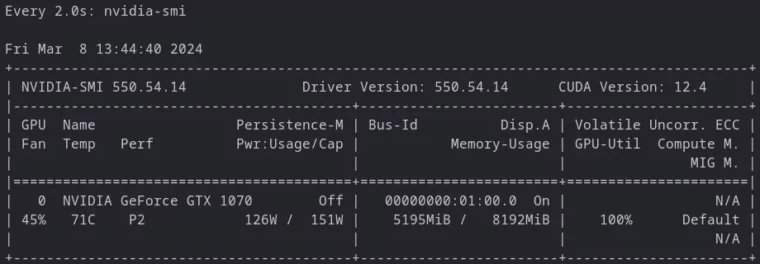
Open Gnome Settings > Power and if paired with Bluetooth, you will see a graphical readout of the battery charge level.
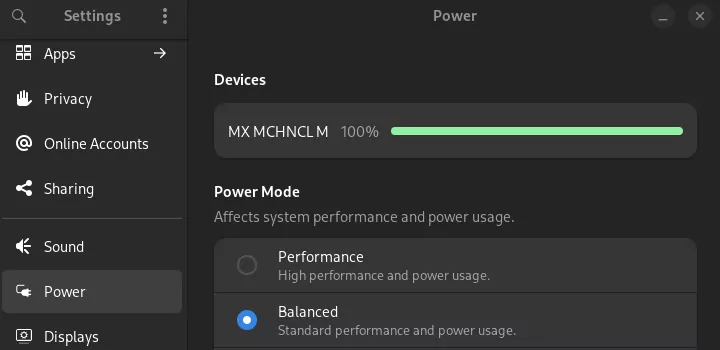
Bonus Tip: Keep taping on the F4 key to turn off the backlit keys to extend the battery life.
See our YouTube video which is all about making a bootable USB flash drive with Gnome Disks
Zephyrus Ubuntu Timeline
While the above section lists fixes and tweaks on one page to make finding a solution easier. The timeline shows when those issues occurred and can be helpful to understand what caused the problem in the first place. If there is positive feedback, we will start a new timeline to document running Ubuntu on a Dell Precision PC.