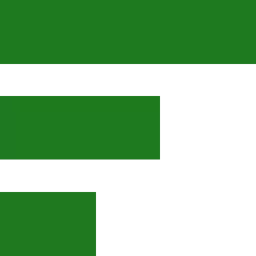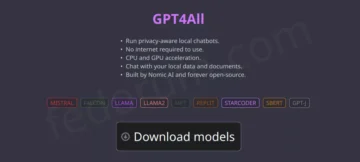Linux is an incredibly powerful operating system that offers robust security features to protect your data and systems from potential threats. One such feature is the Uncomplicated Firewall (UFW), a user-friendly command-line tool for managing firewalls in Linux distributions like Ubuntu, Debian, and their derivatives.
However, configuring and using UFW can be challenging for new users who may not have extensive experience with Linux systems. In this article, we will explore how to enable, configure, and use UFW effectively with the help of GPT4All, an AI language model that provides quick and accurate solutions to Linux-related issues.
What is GPT4All?
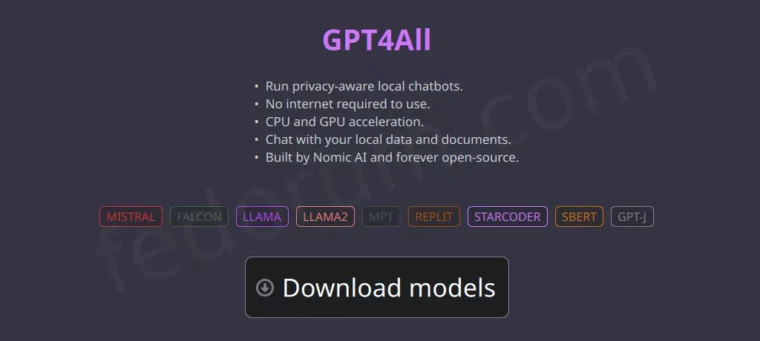
GPT4All (Generative Pre-trained Transformer 4 All) is a state-of-the-art AI language model designed for various natural language processing tasks. It has been trained on an extensive dataset of textual information, making it highly proficient in understanding and generating human-like responses across numerous topics, including Linux troubleshooting and configuration.
By leveraging GPT4All’s capabilities, new Linux users can quickly find solutions to their problems without spending hours searching through online resources or forums.
The information posted below was gathered with the help of GPT4All and the Falcon LLM.
Enabling UFW on Your Linux System
To begin using UFW, you must first enable it on your system. Ubuntu users can follow these steps:
- Open a terminal window by pressing Ctrl + Alt + T or search for “Terminal” in your application menu.
- Type `sudo apt update` and press Enter to update your package list. This command ensures that you have the latest version of UFW available.
- You can enable UFW by typing `sudo ufw enable` and pressing Enter. This command will start the firewall service and apply default rules to protect your system.
Configuring UFW Rules
Now that you have enabled UFW, it’s time to configure the firewall rules according to your needs. GPT4All can help you create customized rules for specific services or applications:
- To allow a particular service (e.g., SSH), type
sudo ufw allow <service-name>and press Enter. For example, if you want to enable access to the SSH service, usesudo ufw allow ssh. - If you need to block a specific IP address or range of addresses, use the command
sudo ufw deny from <IP-address/range>followed by Enter. Replace<IP-address/range>with the desired IP address or range (e.g., 192.168.0.10). - To delete a rule, use the command
sudo ufw delete <rule-number>, where<rule-number>is the index of the rule you want to remove. You can find the rule number by typingsudo ufw status verbose. - Finally, save your changes and apply them immediately with the command
sudo ufw reload. This will update the firewall rules based on your configuration.
Using UFW Effectively

With UFW enabled and configured, you can now use it to manage your Linux system’s network security:
- Check the status of your firewall by typing `sudo ufw status` in the terminal. This command will display all active rules and whether they are enabled or disabled.
- To temporarily allow a service or application, use the command `sudo ufw allow <service-name> –timeout <duration>`. Replace `<service-name>` with the desired service (e.g., ssh) and `<duration>` with the time you want the rule to be active (e.g., 5m for five minutes).
- If you need to disable UFW temporarily, type `sudo ufw disable`. This command will stop the firewall service without removing your configured rules. To re-enable it later, use `sudo ufw enable`.
Conclusion
In this article, we have shown how we can use GPT4All as an invaluable resource for enabling, configuring, and using UFW on Linux systems. By following the steps provided and leveraging the power of AI language models like GPT4All for addidtional help and advise, new Linux users can efficiently manage their system’s network security without spending excessive time searching for solutions online. With practice and guidance from tools like GPT4All, you will soon become proficient in handling all kinds of essential Linux commands.