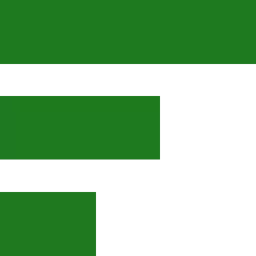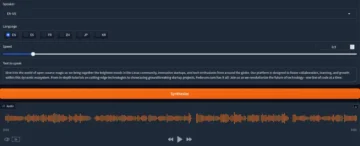Introduction to Firewalls
This article is specifically tailored for Debian 12 and Ubuntu users, who are looking to enhance their system security by setting up and managing a basic firewall using UFW (Uncomplicated Firewall). By following the steps outlined here, you will be able to create rules that control incoming and outgoing network traffic based on predetermined security criteria. This will help protect your computer or local network from unauthorized access while allowing legitimate traffic to pass through seamlessly.
Please note that this tutorial assumes you have a working knowledge of Linux commands and basic networking concepts. If you are new to Linux or need a refresher on these topics, consider referring to other resources before proceeding with the UFW setup.
Installing the Firewall on Your Linux System
- Update your system packages: `sudo apt update && sudo apt upgrade`
- (Debian only) Install UFW:
sudo apt install ufw - Enable UFW:
sudo ufw enable - Check the status of UFW:
sudo ufw status - Allow specific services (e.g., SSH, HTTP):
For SSH (port 22):
sudo ufw allow ssh
For HTTP (port 80):
sudo ufw allow http - To allow incoming and outgoing traffic for a specific service or port:
Use the ALG rule, which automatically adjusts to the application’s needs:
sudo ufw allow <service-name>/<protocol>
(e.g., `sudo ufw allow bittorrent`) - To delete a firewall rule:
sudo ufw delete <rule-number>
or
sudo ufw delete <service-name>/<protocol> - Deny specific services or ports:
sudo ufw deny <service-name>/<protocol> - Allow traffic from a specific IP address or range:
sudo ufw allow from <IP-address/range>/<protocol> - To reset UFW to its default state:
sudo ufw reset
Gnome for Seamless Local Networking in Linux
GNOME is our preferred desktop environment when it comes to networking Linux computers on a local network due to its ease of use and intuitive interface. With GNOME, you can enable local traffic while preventing internet access with just a single checkmark:
- Open Settings > Network > Gear icon
- Click the “Wired” or “Wi-Fi” tab, depending on your connection type.
- Under “IPv4 settings,” select “Use this connection only for resources on its network “Apply.”
Using UFW Rules for Local Machine Access
To allow local machines to give each other access so that someone working on several machines can pull files over SFTP right from within the GNOME file browser, you need to configure your firewall rules accordingly. Here’s how:
- Allow SSH (port 22) and HTTP (port 80) traffic for local connections by using the following commands:
sudo ufw allow from <local-IP>/32 to any port ssh
andsudo ufw allow from <local-IP>/32 to any port http - Configure SFTP access for local machines by allowing traffic to the appropriate port:
sudo ufw allow <local-IP>/32 to any port 22 - Verify your firewall rules with:
sudo ufw status
Advice on Using a Firewall or Not
Using a firewall is essential for securing your system and preventing unauthorized access from the internet. However, it’s crucial to configure your firewall rules carefully to ensure that you don’t inadvertently block necessary traffic within your local network. On the other hand, disabling UFW can expose your system to potential security threats if not properly managed.
Advantages of Using a Firewall:
– Prevents unauthorized access from the internet
– Filters and monitors incoming and outgoing network traffic based on predefined rules
– Enhances overall system security
Disadvantages of Using a Firewall:
– Misconfigured firewalls can block necessary traffic, leading to connectivity issues or service disruptions.
– Additional maintenance and management overhead for the user.
Thank you for reading this guide on understanding firewalls, setting up UFW, and embracing GNOME for seamless local networking in Linux. We hope that our insights have helped you secure your system effectively while enabling smooth communication within your local network. As cybersecurity is an ever-evolving field, we encourage you to continue learning about securing your workstations and laptops by exploring resources from trusted sources and staying updated on the latest security practices. Stay safe online!