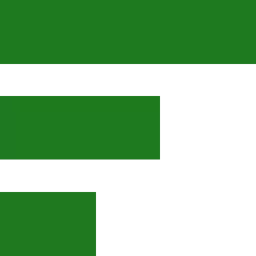Ubuntu Quick Tips and Fixes for minor issues that don’t impact usage
UPDATE December 18, 2023
Please note that as GPT4All and other AI software continue to evolve, the tips presented on this page should only be used if you find that your AI assistant is not providing helpful information. We encourage you to explore these resources alongside your AI-powered tools for an enhanced learning experience.
This page hosts quick fixes to Ubuntu and Debian issues which will pop up from time to time. If it is not mentioned here on the tips page then it is possible that a blog article exists which has instructions on how to solve various issues.
Likewise, if a blog article is not needed to provide a fix then it will be posted here at the tips page.
Firewall: How to check if firewall is running
To check whether a firewall (specifically UFW – Uncomplicated Firewall) is enabled on an Ubuntu or Debian-based system, you can follow these steps:
- 1. Open your terminal
- Type the following command and press Enter: sudo ufw status
This will display the current state of the firewall (whether it’s active or inactive) along with any enabled rules.
Hardware: After logging out, my keyboard and mouse stay illuminated
Go to Settings > Power and turn on Automatic Suspend.
Set the recommended time-out value to something like 30 minutes or less.
Network: Should use WIFI or network cables? Which is more secure?
If you live in a high-rise then it’s better to use an inexpensive network switch and connect each computer with a CAT 6 network cable. This will also give you better transfer speeds.
Network: Can I turn IPv6 off and use IPv4 only?
Yes, that will work fine. Down the road, IPv6 will become necessary but we are not there yet. And as they say “less is more”. There is no harm in leaving it turned on and Gnome has a setting to use it for local network traffic only via Settings > Network > cogwheel > IPv6 tab > check mark at the bottom of the window.
Network: How do I turn off internet access while keeping a computer on the LAN?
Gnome makes this simple. Go to Settings > Network and click the small cog wheel. A new window will pop up. Select IPv4 and check the bottom option “Use this connection only for resources on its network“.
Click on the blue APPLY button to close the window and then toggle the switch beside the cog wheel off and on to restart the network. If IPv6 is enabled, apply the same setting as well.
Network: Wake up on LAN is not working. Is there another way?
Go to Settings > Power and turn off Automatic Suspend.
This way, your computer won’t enter suspend mode although the monitor will turn off while the system accepts SSH access.
Network: I can access computers on local network but can’t go online
Go to Settings > Network and click the little cog wheel. From the popup window, select the IPv4/IPv6 tabs and uncheck the “Use this connection only for resources on its network” option at the bottom of the window. Click the blue APPLY button and lastly restart the network by turning the switch next to the small cog wheel off and then on again.
Network: How do I access Windows 10 files from Linux?
First, share a Windows directory (like Downloads) and assign the Windows user for access.
From Fedora, open Gnome Files > Other Locations (type): smb/192.168.x.xxx and press ENTER.
Provide your windows user name and password, press CONNECT and you should see the contents of the Windows user directory.
UE5: No usable version of libssl was found
If you install Unreal Engine 5 and get this error “No usable version of libssl was found” then open the terminal and use: sudo dnf install openssl1.1 to install the missing package.
Here is some more information: https://linux-packages.com/fedora-36/package/openssl11x86-64
Proxmox: How to host websites locally
Fedorum has formed partnerships with several businesses. Among these partners is Prolific Web Design, which utilizes Proxmox to host copies of their managed WordPress sites within individual containers. Because of that, we no longer use XAMP.
Zephyrus: The backlit keyboard feature is not working
After installing Fedora and configuring asusctl, you can turn on the backlit keys by pressing Fn + F3. Every time you press this key combination, the brightness level increases.
To decrease, press Fn + F2.
The illiterate of the 21st century will not be those who cannot read and write, but those who cannot learn, unlearn, and relearn.
Alvin Toffler