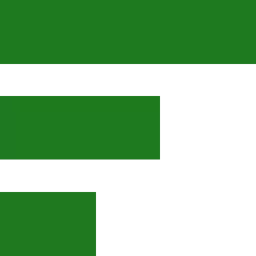Fedora, an innovative and cutting-edge Linux distribution, boasts a sleek interface and active community involvement. It’s built on top of Red Hat Enterprise Linux and provides users with a modern experience that includes frequent updates and reliable long-term support options. One notable aspect of Fedora is its commitment to free and open-source software, making it a popular choice among developers and enthusiasts alike.
As of today, you can test the latest Fedora 40 Beta (click/touch: Show Beta downloads)
Quick Fixes
fedoraproject.org hosts fresh Fedora ISO images and relevant checsums of the latest build here: https://dl.fedoraproject.org/pub/alt/live-respins
If you download a Fedora ISO, and need help with verifying the authenticity then read our article on how to verify the integrity of the ISO image.
If you come from a distribution like Ubuntu, you are used to “sudo apt update“.
Updating Fedora is quite similar; instead of ‘apt’, use ‘dnf‘. To begin, open your terminal and type:
sudo dnf update && sudo dnf upgrade
If all you need is an update, you can also execute ‘sudo dnf update’ first. Additionally, you can utilize Gnome Software to update your system as well. Using the terminal tends to be quicker since it doesn’t require a reboot (unless desired).
To achieve faster downloads, you need to modify two lines in the dnf.conf file, which is best done through the terminal. Begin by typing this command into your terminal:
sudo nano /etc/dnf/dnf.conf
Once the dnf.conf file opens, use the down arrow key to navigate to the bottom and add these two lines (you can copy and paste):
max_parallel_downloads=10
fastestmirror=True
To save the file with the new changes, press:
- Ctl X (the Control and X key)
- y (the y key to say “yes”
- Press Enter
Bonus tip: Additionally, add the line defaultyes=True above the previous two lines. This will prevent you from having to confirm Y (yes) all the time. However, be cautious and verify your actions before pressing Enter.”
The Gnome Tweaks tool simplifies implementing a new icon theme or changing available icon and shell themes. Since it’s not installed by default, you can install it using this command in the terminal:
sudo dnf install gnome-tweak-tool
After installation, locate Tweaks among your installed applications by pressing the “Super (Windows) key and typing ‘tweaks’ into the search field at the top.”
To install Git, a version control system widely used for managing code from repositories like GitHub (including AI software), type this command into your terminal:
sudo dnf install git
Fedora Timeline
Follow along as we document updates, issues and usage of Fedora 40 (Beta)