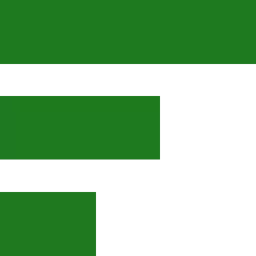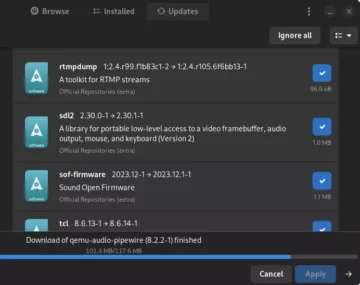Removing Manjaro Gnome Edition Custimizations – A Comprehensive Guide
Manjaro Linux is well known in the open-source community due to its user-friendly interface, extensive customization options, and top-notch performance. As a distribution based on Arch Linux, it offers an ideal balance between stability and ease of use for both casual users and professionals alike. In this article, we will explore how to improve Manjaro Gnome Edition and tweak the user experience for optimal performance in various scenarios.
Firstly, let’s give credit where it’s due – Manjaro is an exceptional Linux distribution that caters to a wide range of users. For casual computer users who primarily use the internet and email, Manjaro works perfectly out-of-the-box with its intuitive interface and preinstalled applications. These users don’t need to tinker with any settings or perform any additional configurations; they can simply enjoy their computing experience without any hassle.
For some startups and businesses, Manjaro’s default setup might not be ideal
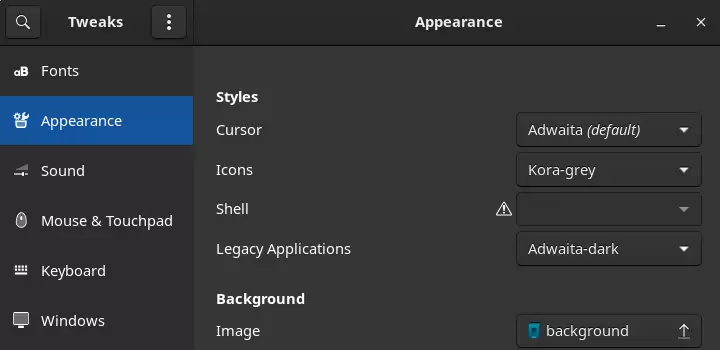
However, for startups and businesses working in the graphics industry, Manjaro’s default setup might not be ideal. They require a fast, up-to-date Linux distribution that can handle resource-intensive applications such as Forge Web UI, Blender, or other similar tools. In these cases, restoring Manjaro Gnome Edition to a vanilla Gnome experience can significantly improve the workflow for staff already familiar with Gnome.
Professional users who want a leaner system might consider tweaking their Manjaro installation. After removing unwanted applications and services, they can create a Timeshift restore point for future reference or rollbacks if needed. This process ensures that the system remains in a stable state while still providing optimal performance.
Manually removing unnecessary applications
If you’re working with just one workstation, manually removing unnecessary applications should suffice. However, when dealing with multiple workstations, using Manjaro-Gnome-Vanilla can save time and effort. To install it, simply open Pamac (Manjaro’s package manager) and type:
pamac install manjaro-gnome-vanilla
After installing Manjaro-Gnome-Vanilla, you can run it like any other Gnome application by clicking its icon. Once the vanilla Gnome environment is active, users have access to tools such as Gnome Tweaks and Gnome Settings, along with Manjaro’s package manager, to customize their system according to their preferences. This allows for a leaner and more optimized experience tailored specifically to individual needs.
If you’re using Manjaro in a startup or business environment, it’s likely that you want to modify the custom Gnome tweaks to maintain consistency with your organization’s branding or preferences. To ensure stability during these changes, follow these steps:
- Use Adwaita default theme
It’s already installed and can be changed via Gnome Tweaks - Install Gnome Extensions Manager
Dash to Dock
Alphabetical App Grid - Install Kora icon theme
- If not needed, remove printing feature
- Change the wallpaper
- Use Manjaro’s package manager to delete unwanted applications
- Set a Timeshift restore point.
In case something goes wrong, you can restore from your previous backup and start over.
In conclusion, Manjaro Linux is a fantastic distribution that offers something for everyone – from casual users to graphics professionals. Debloating Manjaro Gnome Edition and restoring vanilla Gnome can lead to improved performance in specific scenarios. The easy-to-use package manager, speed, and stability of Manjaro make it an excellent choice for anyone looking for a reliable Linux distribution that easily keeps up with their needs.