The Gnome Terminal is my favorite app, second to none and these are my customization that change font size, colors and more. I have the luxury of using three workstations that are each connected to identical monitors with a screen resolution of 3440 x 1440 pixels. Because of that, my Gnome Terminal size is customized as follows:
Preferences – Text
- Width: 100 columns
- Height: 32 rows
- Font: Liberation Mono
- Font size: 12
Preferences – Colors

Under Text and Background Color, I uncheck “Use colors from system theme”.
My custom colors are:
- Text: #C0D7E9
- Background: #17161A
- Highlight color text: #14B10F
- Highlight color background: #000000
- Transparent background: *(depends)
Depending on the wallpaper, I sometimes us a 100% transparent background. If I do extensive work then I uncheck the transparent background option as it is easier on my old eyes.
Palette
Built-in schemes: Custom
Color palette > palette entry 4: #2C9029 (hover to reveal “entry 4”)
All other settings are left at their default settings.
Tip! When working with long strings, I temporarily snap the terminal to either the left or right half of the screen. There are 100’s of reasons why I use only Gnome. This is just one of them.
Preferences – Scrolling
It is said that old habits die hard. Back in the early days of computing, I used the Enlightenment window manager. For some reason, I can get by without the scrollbar which is why I still deactivate it.
I also limit the scroll-back from the default down to 2000 lines.
Additional Gnome tweaks
I don’t like that the terminal has no padding and the unusually high title bars on all Gnome apps look wrong. But all of this is easy to fix by adding a gtk.css file to the .config directory which is located in the home directory. As .config starts with a dot, it is hidden by default. The shortcut to un-hide hidden files in Gnome is Ctl + H.
Pressing Ctl + H a second time reverts to hiding all files that start with a dot.
Here are the contents of the gtk.css file
decoration {box-shadow: none;}
vte-terminal,
terminal-window {
padding: 6px 6px 6px 6px;
-vte-terminal-inner-border: 6px 6px 6px 6px;
}
headerbar entry,
headerbar spinbutton,
headerbar button,
headerbar separator {
margin-top: 0px; /* same as headerbar side padding for nicer proportions */
margin-bottom: 0px;
}
headerbar {
min-height: 24px;
padding-left: 2px; /* same as childrens vertical margins for nicer proportions */
padding-right: 2px;
margin: 0px; /* same as headerbar side padding for nicer proportions */
padding: 0px;
}Lately, I find myself installing Linux more often than usual and these blog posts help my find them all at once place. If they are helpful to you then feel free to copy and modify the settings according to your needs. Finally, I’ll leave you with a screenshot of my current Gnome desktop.
It is worth mentioning that I am using the .webp format instead of huge png or jpg files. The wallpaper shown below is only 53.5 kB and perfect for a transparent Gnome terminal setting.
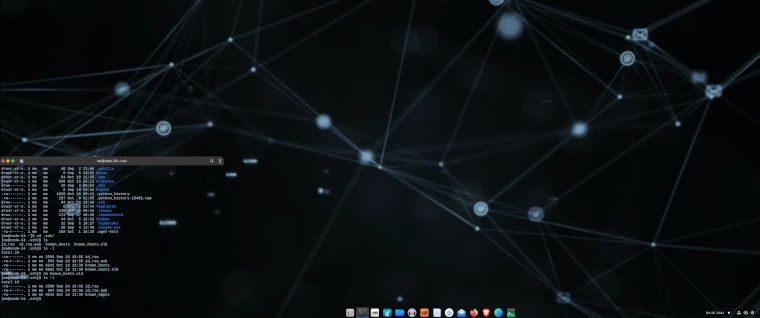
Recently, I once again got tired of the Adwaita theme so I am using Vince Liuice’s amazing WhiteSur Dark Gnome theme again. If you are tired of you default Gnome look then check it out. It’s one of the few themes that installs and works properly on the current Gnome version Fedora uses.
Linux is an exciting operating system. Fedora nailed the balance of usability and complexity which is why more and more people take notice of this gem. I love that customizing is still possible and in a way, feel inspired when my tools look as good as they perform.
Please comment if you have questions or suggestions. Thank you for your time. 🙂
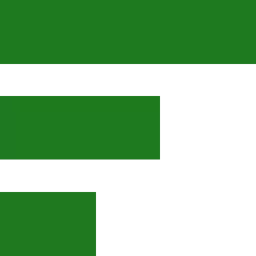



wow thankx! gnome is best