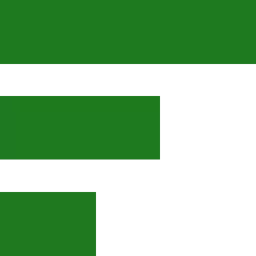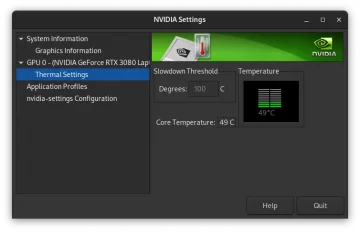A quick Guide on Obtaining an Up-to-date Fedora ISO
Last updated on Sat, March 23
This post explains how to download an updated Fedora ISO image which includes the latest updates. To get a more recent Fedora ISO, head over to https://dl.fedoraproject.org/pub/alt/live-respins. However, before installing it, always remember:
NEVER download and install anything that does not include a verification method.
Without verification, the ISO could have been tampered with.
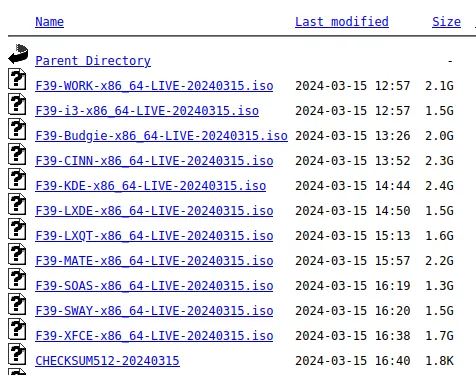
How to Verify If an ISO File Has Been Tampered With
- Download the ISO image file into your Downloads directory.
- Grab the CHECKSUM512-xxxxxxxx (see image below), where xxxxxxxx is a placeholder for the release date.
- Open the terminal in the Download directory and type this command:
sha512sum FXX-WORK-x86_64-LIVE-XXXXXXXX.iso(and press ENTER).
After the download has completed, open the terminal in the Download directory and type this command:
sha512sum FXX-WORK-x86_64-LIVE-XXXXXXXX.iso
(and press ENTER)
A few seconds later, you will get an output that looks like this:
d8f421b4fac14f4bef36dc131b6430590c313d69800821e0dc2c633ac9f5437311b209be9015ea8a8b08535807e7e55d2f28727f30dbda278e52dd8231403243 FXX-WORK-x86_64-LIVE-xxxxxxxx.iso
Pay close attention to the (example) text string which I highlighted in red. It MUST match the CHECKSUM512-XXXXXXXX file. If it does not match, then do not install this ISO.
Note that besides the Fedora ISO, you also need to download the CHECKSUMS512 file so that you can compare your terminal output (red text above) to what the CHECKSUM512 files states.
Here is a simple way to make this step easier
Once you have verified the authenticity of the ISO file, then it’s time to install Fedora on your computer
In this post, we have guided you through downloading an updated Fedora ISO image which includes the latest updates and how to verify its authenticity using SHA-512 checksums. Remember that safety should always be a priority when installing new software or operating systems.
To make comparing the strings easier, consider copying and pasting them into Gnome Text or any other text editor. This way, the characters will line up on top of each other, making it simpler to spot any discrepancies.
As a seasoned Linux user with over 20 years of experience, I have never encountered a tainted ISO image either. Any errors that occurred were due to incorrect downloads or checking the wrong checksum files.
Enjoy using Fedora and remember to update your install from time to time to get the latest fixes and features. If you have any questions or need further assistance, please don’t hesitate to ask!