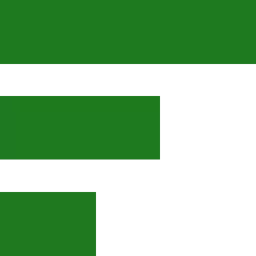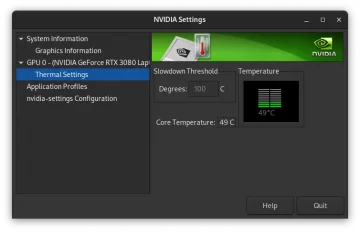These 10 tweaks improve the Gnome user experience and take only a few minutes to implement. Everything you need can be downloaded by following the links.
- Extensions
- Wallpaper
- Icons
- Dark Style
- Files
- Terminal
- Network
- Privacy
- Add/Remove Software
- Security
Extensions – Gnome Tweaks
Before we can make any improvements and tweaks to a new install of Fedora, we need to enable Extensions. This is best done by pointing Firefox to the Gnome extensions website
Once there, read the top CTA (call to action) and get started by clicking the link “Click here to install browser extension“. After that you get access to dozens of cool extensions.
I’ll leave it up to you which ones to install but the Dash to Panel extension is a must. There are other dock extensions besides Dash to Panel so feel free to experiment as you like.
Not on Wayland?
If you chose X11 instead of Wayland then the Plank dock is also worth considering.
Plank is very nice but not yet compatible with the Wayland display manager.
To install Gnome Tweaks, use the Gnome Software Center or dnf install gnome-tweaks via the command line. Once installed, the Tweaks app can tweak icons, themes and many other settings. If you want minimize and maximize buttons on the menu bar then you can simply enable them. The Tweaks app is self-explanatory so let’s move on.
Change the default Fedora wallpaper
As a graphics designer, I don’t understand is why Gnome 42 ships with a default wallpaper that makes my eyes hurt. Although the wallpaper has no function except show some image before the apps cover the screen, it is key in setting the mood before a creative session starts. If it weren’t so then we wouldn’t use wallpapers and stare at a blue screen instead.
Many places that offer free wallpapers but I always make my own. One of the best sources for garbing wallpapers is YouTube. Sometimes I watch a video and notice a great picture which I then grab via a screenshot. To make the screenshot as high quality as possible, I enable full-screen mode and set the video playback rate to the highest possible setting.
Then I take several screenshots and once I find one that I am happy with, I open the screenshot image with GIMP where I further modify the captured still frame. When I am happy, I save the image as a JPG file with about 80% compression. Based on an image size of 3440 by 1440 pixels, this creates an image file in between 200 and 350 Kb. To set a new wallpaper, simply I right-click on the saved image and select “Set as Wallpaper” from the popup.
Here is an image of my current desktop running Fedora SilverBlue with the Dash to Panel extension.
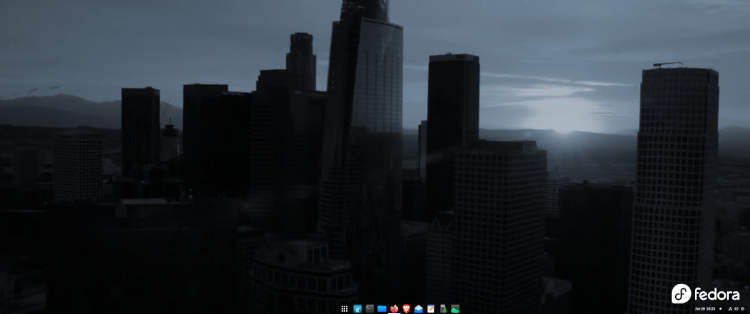
Replace the default Gnome Icons
Gnome 42 ships with an icon set which is not amazing so I replace the default icons with the stunning Kora icon set. I usually get tired of themes and icons but the Kora icon set is absolutely perfect.
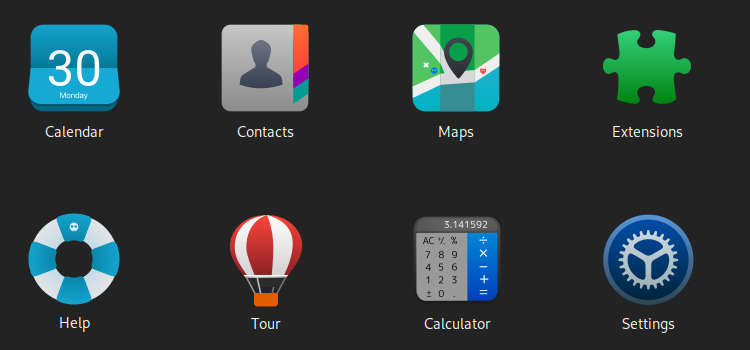
Dark Style
I prefer the dark variation which can be set by right-clicking on the desktop and select Settings from the pop-up. Under Settings > Appearance, the style option is right at the top. If you don’t like the default light style then select the dark option which is all that’s needed to switch to dark mode.
Files
Gnome’s file browser allows for tweaking the preferences which can be accessed by clicking the three-dot menu icon. Once the preferences windows is open, I make the following changes:
- Sort folders before Files > On
- Action to open items > Single click
- Delete Permanently > On
The file icons are too big so I change the size via the View Option from 100% to 67%.
Terminal
The gnome terminal preferences (three-dot icon) allow for window size adjustments and much more. I work a lot in the terminal and prefer a with of 92 and a height of 28 as well as a custom font setting of Monospace 12 to make the font a bit bigger.
The color tab has settings to change preset profiles as well as use custom colors.
You can also set the terminal background to transparent which gives it that hacker look.
With the colors set, the last adjustment is found in the scrolling tab. There, I deselect the show scrollbar option and change the scroll-back value from the default 10000 to 2000.
If you are not sure what scroll-back does then enter “history” into the gnome terminal. Basically, every command entered into the terminal gets remembered and the value of 2000 remembers the last 2000 lines of user input.
Network
My favorite Gnome feature is the way the network is implemented. Gnome makes disabling internet access as easy as clicking a check mark before “Use this connection only for resources on its network“.
When clicking this option, the computer has no internet access but still connects to all of the computers on the local network. Some internet sites contain malicious code and therefore it’s best to only allow internet access only if a workstation needs to update. Fedora is one of the few operating systems that does not require constant internet access as the rolling distributions do.
The Gnome file browser is capable of accessing local as well as remote server shares. Web designers need to transfer files from the local development machine to the live web server. Tis is done with Gnome file browser > “Other Locations” which accepts SFTP and SSH connections. SSH is sufficient to transfer various work files locally.
All in all, networking under GNOME is a joy and implementing the tweaks I mentioned takes just a few minutes. Once set, everything just works.
Privacy
A fresh install of Fedora Gnome edition comes with a few privacy-related defaults which, depending on how one feels about this subject, can be further tweaked. Under Settings > Privacy, I set:
- Location > Off
- Camera > Off
- Microphone > Off
- Thunderbolt > N/A
- File History & Trash
*** I prefer to switch file history to off and automatically delete trash content and temporary files. Lastly, I change the time interval to the shortest option which is one hour. - Screen Lock > 15 minutes
Automatic Screen Lock > Off
*** If you work a lot then it might be beneficial to have your computer keep a searchable index of your files. I have a fine-tuned backup system in place which sorts everything automatically by customer and job. In short, I do not keep my work on the main hard drive except for backup reasons.
Security warning!
I set the file delete option to one hour (shortest option) which prevents my data from being cached for days. Here is a practical example which makes this topic easier to understand. Let’s say that I create a sensitive text file with instructions or login and password details and then encrypt that file. Great. Without password, no one can access that file but there is a small problem. The next time the text editor is opened, the cached contents of that file can still be seen.
Add / Remove Software
A default install of Fedora comes with a good basic selection of software. I have a handful of computers but only need LibreOffice on two of the machines. Blender and FreeCAD on the two graphics workstations and audio software on a special PC which is fine-tuned for audio production. In order to have the right software on the right computer, it is necessary to plan and remove the unwanted software.
The advantage of uninstalling unneeded apps is that updating a system is quicker and less frequent. Again, Fedora shines in this regard. As someone who is very creative and productive, I no longer value the cutting-edge software which Arch Linux is famous for. I want up-to-date software that maybe receives some tweaks every other month. Less is even better. Updating requires changes to the backup structure and if you work a lot then you know that simple is better then complex. I just want the software I need to work and go for weeks or months without updates unless there are security issues.
Security
We have arrived at the end of the 10 quick tweaks to make Fedora perfect. Lately, YouTube as well as the Linux news sites are exploding with never ending security warnings. I have mentioned above that I generally turn off internet access which keeping the local network enabled. This helps to minimize the attack surface but it is not enough. In addition, I have switched my main computer which also does Email to Fedora SilverBlue which further enhances and hardens my only access point to the internet.
IMPORTANT!
Taking security serious is a smart thing to do but even smarter is to avoid visiting questionable sites. I love Linux because it has freed me from using cracked software which was a problem for me in the early 2000’s. Back then, the powerful Maya 3D suite was available to anyone who was willing to install a crack and many of us did, not knowing what else we installed.
During John McAfee’s last interview “You are immediately infected with KEYSTROKE LOGGING SOFTWARE” he clearly states what goes on when visiting porn sites.
This is just the top of the iceberg and I’ll sum it up on one simple sentence. There is no free lunch. If it’s free then we are the product. The topic of security is a vast one and needs constant awareness. For now, I’ll leave you with one last practical tip which is browser segregation.
What does browser segregation mean
Only one of my computers can go online and I installed two web browsers to do so. One for web design and checking my work plus accessing the usual sites including online banking and paying phone bills etc. A different browser does everything else. My “different” browser is Brave which I have also configured to transmit as little telemetry as possible. It takes about 10 minutes to go trough all of the Brave browser settings but the result is worth it.
Conclusion
I use Linux because of the small market share and the many security options I can configure by tweaking the defaults. Computers are way more complex than an average user is capable of managing. If the recent noise about the ever increasing software vulnerabilities that plaque all current operating systems concerns you then I recommend that you check out Fedora.
I hope that you found this article helpful as you tweak your Fedora install and if you have questions and/or suggestions then leave a comment. Thank you for reading.